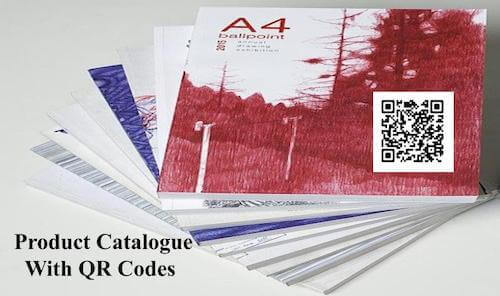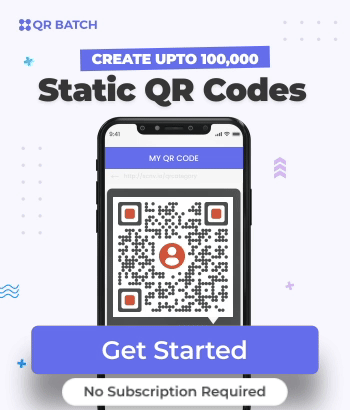You are responsible for the sales of your company’s products or services. And part of your sales strategy involves printing product catalogs and distributing them to potential customers.
But with traditional product catalogs, you are probably facing these challenges:
- You can only provide limited text information about each product due to limited space
- They are expensive to print year-on-year due to changing information
- Sales agents need to lug copies of product catalogs during field sales
What if I tell you that it is possible to resolve these issues. And not only in an affordable way but also in a way that will engage your customers better—QR Code technology.
Even the best companies are now using QR Codes on catalogues to generate better sales.
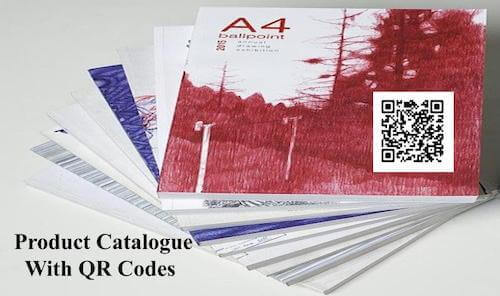
For the uninitiated, QR Codes are 2D barcodes that can store a lot of information. For example, detailed text and website links. Encoded content can be accessed using scanning features commonly available on smartphones.
QR Codes are now ubiquitous and find use in marketing, payments, security, and inventory management.
In this guide, we show how QR Codes in catalogues convert customers better.
A. How QR Codes can help make product catalogues better
Unlike barcodes, QR Codes can do so much more. This is because they can store website links. And you can add and edit as much information as needed on the webpage. This capability makes QR Codes extremely useful.
Here are the advantages in detail:
1. Link to unlimited content
As you can encode web URLs into QR Codes, it becomes possible to display unlimited content.
This is not possible with print media due to limited printing space. Thus, QR Codes can help you provide detailed information. It could be images, technical specifications, pricing, and user manuals.
Apart from product details, QR Codes can even help increase your social media following. This can help build your brand’s presence online.
2. Link to multimedia content
It is possible to link a QR Code to multimedia content. For example online videos, documents, image galleries, and audio files.
Thus, you can better engage your customers with multimedia content through product catalogues.

Thus you can engage your customers with multimedia content through product catalogues instead of just plain text.
3. Update linked information anytime
It is always possible to update information on a webpage. But by using a Dynamic QR Code, it is also possible to update the URL the QR Code links to.
This means that you can update the content the QR Code links to without the need to replace the QR Code. This helps saves reprinting costs.
4. Track scanning activity
When you hand out printed material, you don’t really get to know if anybody read it.
But with QR Codes, it is possible to track scanning activity. This means you get insights into your audience. For example, how many people engaged with the printed material, and even the when, where, and who.
These advantages make QR Codes a perfect addition to product catalogues. And this is why the best marketers in the world are now using this technology.
Keep reading to know how exactly to use QR Codes in product catalogues.
B. How to use QR Codes for product catalogues
There are two ways you can use QR Codes:
1. Reduce product catalogue to a QR Code brochure/flyer
Printing product catalogues year-on-year burns a hole in your marketing budget. And probably, many catalogues are never distributed and go to waste.
Plus all this mass printing is not environment-friendly.
Plus I’m sure your sales agents are not happy lugging all these bulky catalogues on their field trips.
Here is what you need to do—replace your product catalogues with a flyer or brochure. And add a PDF QR Code on this flyer or brochure. Add a help text such as “Scan this QR Code to view our product catalogue”.
A PDF QR Code, when scanned, loads a PDF on the scanning device. This QR Code is Dynamic and you can update this linked PDF anytime.
Your sales agents can simply hand out these brochures to potential customers on their field trips. The customers can easily scan the QR Code using their smartphone and view the PDF.
How to create a PDF QR Code for flyers or brochures
To create a PDF QR Code, you will need an online QR Code generator. Choose the best QR Code generator for your needs.
In this article, we will use Scanova for demo purposes.
You just need to follow some easy steps:
1. Go to Scanova
2. Select Document QR Code category
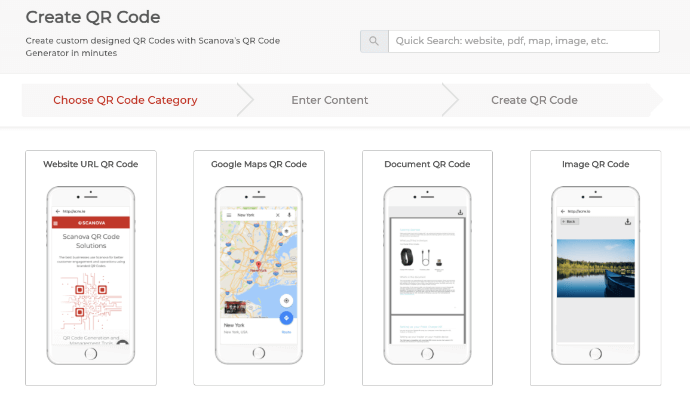
3. Upload the PDF, and click Continue
4. Now, name the QR Code and click on Create QR Code
5. Here, you’ll see the preview of the QR Code along with the Edit Design button. If clicked, you can customize your QR Code by adding design. You’ll see two options to choose from—Custom Logo Design and Custom Background Design. Proceed with either of the options
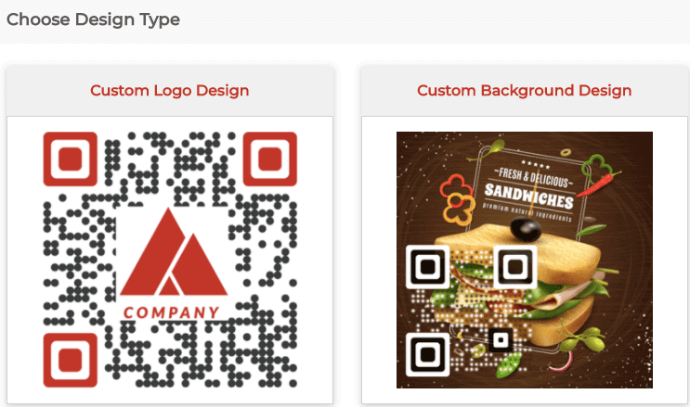
If you are creating QR Codes for marketing purposes, you must choose the custom design option. Why? Because customized QR Codes act as point-of-engagement. And attract more scans than the standard black-and-white ones.
6. Click Done Editing followed by clicking on the Download button. A window will open prompting you to sign-up for a 14-day free trial. Once signed up, proceed to download it
7. Define the image size and format and click Export
Your PDF QR Code will be created. You can now print it and hand it out to customers.
2. Make existing catalogues engaging by adding QR Codes
Say it’s not possible to reduce your product catalogues to QR Code brochures/flyers. You should then add a QR Code with each product listing in your existing catalogue.
This QR Code can be linked to:
- Detailed information about the product that cannot be printed in the limited space
- Variable information that can change over time such as pricing and stock availability
- Video tutorials on how to use the product
- Detailed imagery, schematics, and illustrations that cannot be printed
- Order page, where the customer can place an order for that product
The applications can be endless and depends on your objectives and industry.
For this use case, you need to generate Website URL QR Codes. It is assumed that you will have many products listed in the catalogue so you will need these QR Codes in bulk.
For that, you will need to use a bulk QR Code generator. Note that bulk QR Code generators can only create Static QR Codes. This means that you cannot edit the link encoded in the QR Code. However, you can always update the information on the page the QR Code links to.
You can then print each of these QR Codes against each of the products in the catalogue. When handed over to customers, they can scan QR Codes of products they are interested in.
For example, popular company Sears has its catalogue populated with QR Codes. The catalogue has videos linked in QR Codes about various tools in use.
With engaging content linked to the QR Codes, your customers are likely to convert faster.
How to create QR Codes for this use case
If the number of QR Codes you need is low, you can create using the online QR Code generator one-by-one.
But if you require QR Codes in large numbers, you can create it by using a bulk QR Code generator tool.
Using QR Batch for demo purposes, here are some steps that you need to follow:
1. Create a spreadsheet of the information to be added in the QR Codes
Note that the first column should be ‘Filename’. But with the second column onwards, data varies according to the type of QR Codes you create. Here’s how you can create the spreadsheet.
2. Download the spreadsheet in any format— CSV, XLS, or XLSX
3. Sign in to QR Batch and click on the Website URL QR Code category
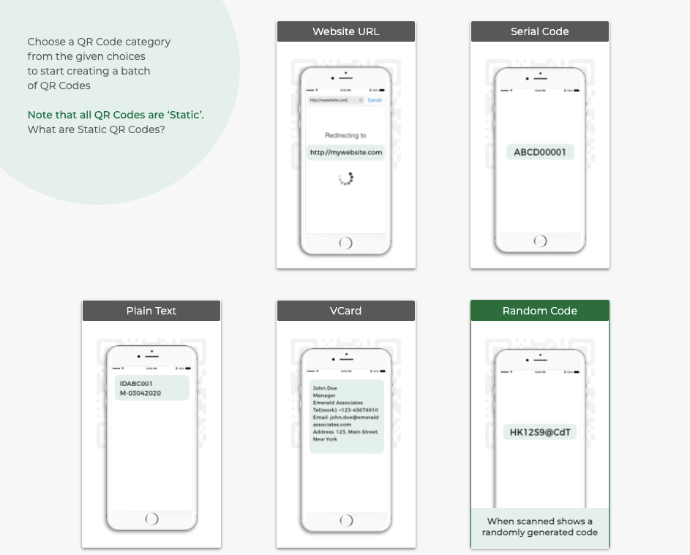
4. On the page that loads, upload the spreadsheet and click Review Data
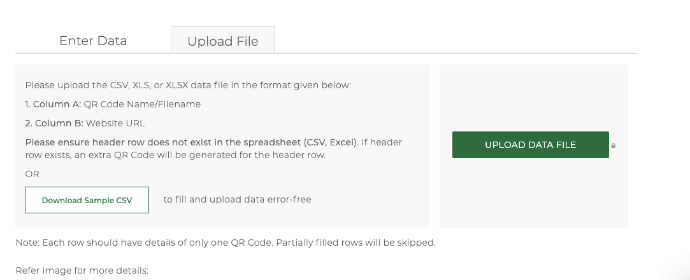
5. Now, match the columns from the drop-down menu with those in the spreadsheet and click Confirm
6. Once you’ve reviewed the data, click Next
7. Now, you’ll see three design options to choose from—Standard Design, Custom Logo Design, and Custom Background Design. Here, you can add your company’s logo and colors to make your QR Code customized
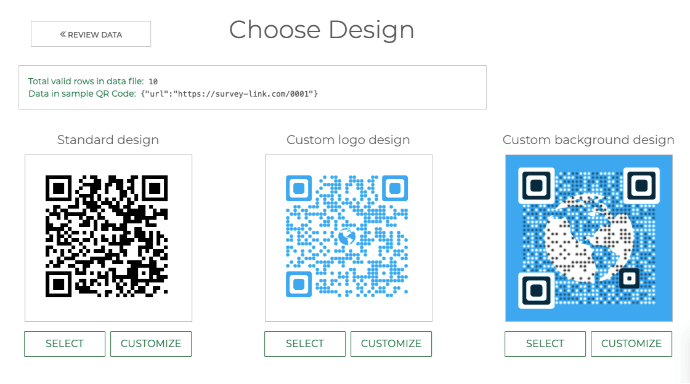
8. After finalizing the design, click Select
9. Once done, name the QR Code Batch and specify the export options
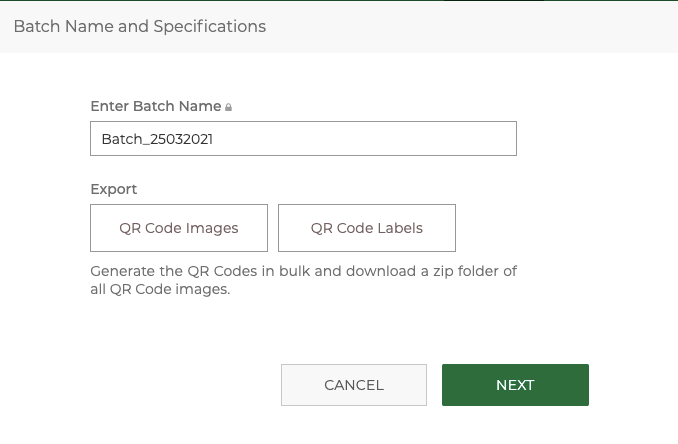
10. Next, you’ll have to make payment
11. Once you complete it, your batch of QR Codes will start getting processed
12. After it gets processed, you’ll receive an email attached with a zip file containing the QR Codes
Alternatively, you’ll also be able to download the batch from the My Batches section on your account dashboard.
To know the in-depth process of creating QR Codes in bulk, refer to this detailed guide.
C. Best Practices
Here are some of the best practices that you must know regarding QR Codes on product catalogues:
1. Add an appropriate CTA
CTA translates to a ‘Call-to-action’ statement. It is a small instruction that guides the users to what they need to do. And this small text nudges them to take the required action.
It could be anything such as ‘Scan here to get more product details’ or ‘Scan here to get more information’.
2. Add a design to the QR Code
If you are planning to use QR Codes for promotions, consider adding design to them. That’s because custom QR Codes attract 50%-200% more scans than plain black-and-white ones.
They are visually more appealing and hence, attract the audience’s attention
3. Test scan the QR Code
It is always advisable to test scan the QR Code before putting them out for your target audience.
4. Choose an optimal printing format
If you’re going to use the QR Code on print media creatives, it’s recommended to download it in vector formats such as SVG, EPS, and PDF. They ensure that the QR Code doesn’t get pixelated no matter how much resizing is done.
Now you know how QR Codes in product catalogues save costs or convert your customers better. Popular companies such as Sears are already using this technology.
With a smartphone in every customer’s hand, you do not want to miss out on such opportunities. So include QR Codes in your product catalogues before the next print order goes out.