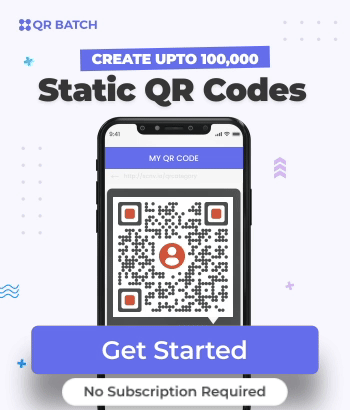You own or run a business and, hence, you know the importance of customer reviews. After all, they help you learn how well your services or products are doing.
Well, there are two ways to get the required feedback :
First, you can use paper-based feedback forms for your customers. Then you can ask people to fill them out. However, this method has a lot of challenges:
It consumes a lot of paper. And this is not environment-friendly
You have to put in a lot of resources (both time and money) to assemble the data to draw meaningful insights.
96% of customers actively seek out negative reviews. This percentage stood at 85% in 2018.
So the other alternative is—to create digital forms. These forms are not only easy to create but also convenient for customers. And to use them, you can add the form link on your invoices, marketing creatives, etc.
But opening the browser and tediously typing the form link is quite a task for the customers. And while some people do it, others don’t. So you want to use QR Codes to gather customer feedback.
A QR Code makes it easier for you to get customer reviews. With it, they no longer have to tediously type the entire form link on their devices.
They can simply scan the Feedback QR Code to see the encoded form and fill it out. It’s as simple as clicking a picture.
So you want to use QR Codes to gather feedback. But here’s the thing—you don’t need feedback for one product or service. You need it for multiple products.
So the question is—how to do that?
In this article, we’ll discuss how to create QR Codes to collect feedback for different products.
A. QR Codes for customer reviews—all you need to know
Well, professional marketers have been using QR Codes for various purposes for quite some time. From directing web traffic to sharing coupon codes, they are helping them do it all.
And QR Codes can help you facilitate the same for getting customer reviews.
Here’s how it will work:
- You create the customer review form for each product via professional services such as Google Forms and Zoho Survey
- You create a spreadsheet having QR Code filenames and form links in each row
- Once created, go to a professional bulk QR Code generator
- Here, you select the Website URL QR Code category
- Now you upload the spreadsheet having all the form links
Then you just download the QR Code images in a zip folder and add them to your creatives.
When scanned, each QR Code will redirect your customers to the required form online.
Here’s what our customers think of our product:
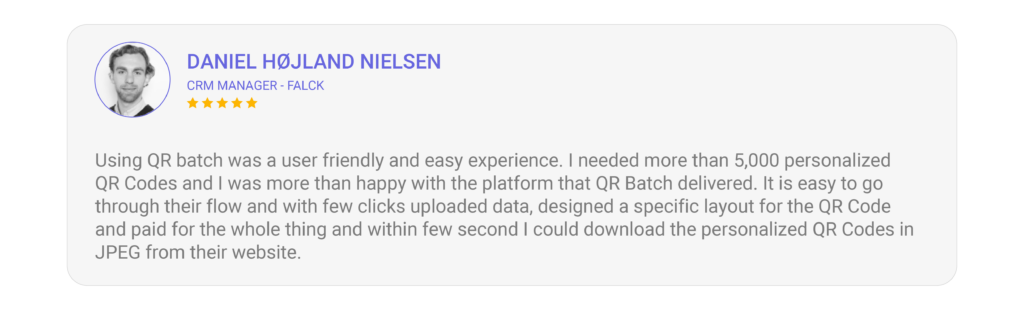
And the best part is that all that they need to do is—scan and submit the feedback. Quite simple, right?
To analyze the responses, you can simply head on to your form generation service.
Now, you know how QR Codes can help you easily collect customer reviews. Let’s see how you can generate them for your use case.
B. How to generate QR Codes in bulk
1. Using an online form tool and a QR Code generator
You’d first have to create digital forms. To do this, you can use Google Forms and Zoho Survey, which are free online form providers. In case you want advanced features, you can use paid services such as SurveyMonkey.
After generating all the forms, you’ll get a unique URL for each of them. Copy these links and create a spreadsheet.
You need to make this spreadsheet in a proper format. Here’s how you can do it:
The first column should have a QR Code filename. The QR Codes images that will be generated in the zip folder will have these filenames.
The second column should be content that needs to be encoded in QR Codes. And in this case, this would be the link to feedback forms.
Based on a report from PowerReviews, more than 99.9% of customers read reviews while shopping online
Once you have created the spreadsheet, go to a professional bulk QR Code Generator.
Well, there are various QR Code generators available online. But finding the right bulk QR Code generator can be a little hectic. So to help you out, here is a detailed comparison chart of the best bulk QR Code generators available online.
2. Create QR Codes
Using QR Batch for a demo, here’s a step-by-step guide to generating QR Codes in bulk for customer reviews:
a. Select the batch type
Go to QR Batch and sign up. Once done, click on Create Batch on the dashboard.
Here, you’ll see two options—Generate QR Code Images or Generate QR Code Labels.

The first one allows you to download your QR Codes as images. On the other hand, Generate QR Code Labels allows you to create QR Codes as labels on printable A4 sheets.
b. Select the required QR Code category
Now, you’ll see various QR Code categories to choose from. For your use case, select Website URL QR Code.
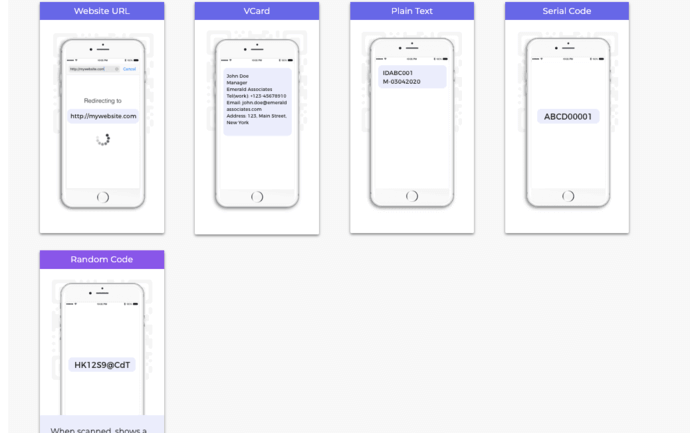
c. Upload data file in CSV
Now upload the spreadsheet you have created containing all the data that will be encoded in the QR Codes.

d. Review data uploaded in the spreadsheet
After uploading, it will prompt you to match the data in the columns with the data that will be encoded in the QR Code.
Here, it will ask to confirm which column is QR Code filename, which column is Website URL, etc.

All you need to do is—simply select the field name from the drop-down list and click Confirm.
e. Add a design to QR Code
Once you have reviewed the data, click Next. You’ll see three design options to choose from—Standard Design, Custom Logo Design, and Custom Background Design

Standard Design: It gives generic black-and-white QR Codes.
Custom Logo Design: It allows you to add a logo and color to your QR Codes.
Custom Background Design: It helps you add an image as QR Codes’s background.
Since you are planning to add them to marketing creatives, consider adding design to them. Custom QR Codes tend to attract much more scans than plain black-and-white ones.
f. Specify QR Code format and size
Once you have selected the design, click Select. A window will open prompting you to specify the QR Code image details (size and format).
If you selected Generate QR Code Images as batch in the beginning, then you will see the following options—PNG, JPG, SVG, EPS, and PDF.
On the other hand, if you selected Generate QR Code labels option, you’d have to name the batch and choose the label sheet layout
g. Make batch payment
Now, you need to specify the details and click Proceed To Payment. The advantage of using QR Batch is that it charges you only for the QR Codes you generate. And the higher the number, the cheaper is the price per QR Code.
To help you understand it better, you can go to the QR Batch price calculator. It can help you get an estimate of what you will be charged.
h. Download the QR Code Batch
Once you’ve made the payment, your QR Codes will be created in a matter of minutes. If the QR Codes are in thousands, then it can take a bit longer.
Once the batch is processed, you’ll be able to download it from the My Batch section. You will also be notified via email when the batch is ready.
Note that in this case, you have created static QR Codes in bulk. They are non-editable and non-trackable.
However, you can also generate dynamic QR Codes in bulk. Dynamic QR Codes are editable and trackable. That means you can edit the encoded content anytime you want without the need to recreate them.
Brands that trust us:

3. How to analyze responses captured in this method
Say you have created the QR Codes and added them to the required creatives. A week later, you wish to see the responses received. You can do it by going to your form generation service and exporting the data.
Similarly, if you use services such as SurveyMonkey, you’ll get access to advanced analytics.
That’s it. That’s all you need to know about QR Codes for customer reviews. You can now generate QR Codes in bulk and collect reviews without any hassle.