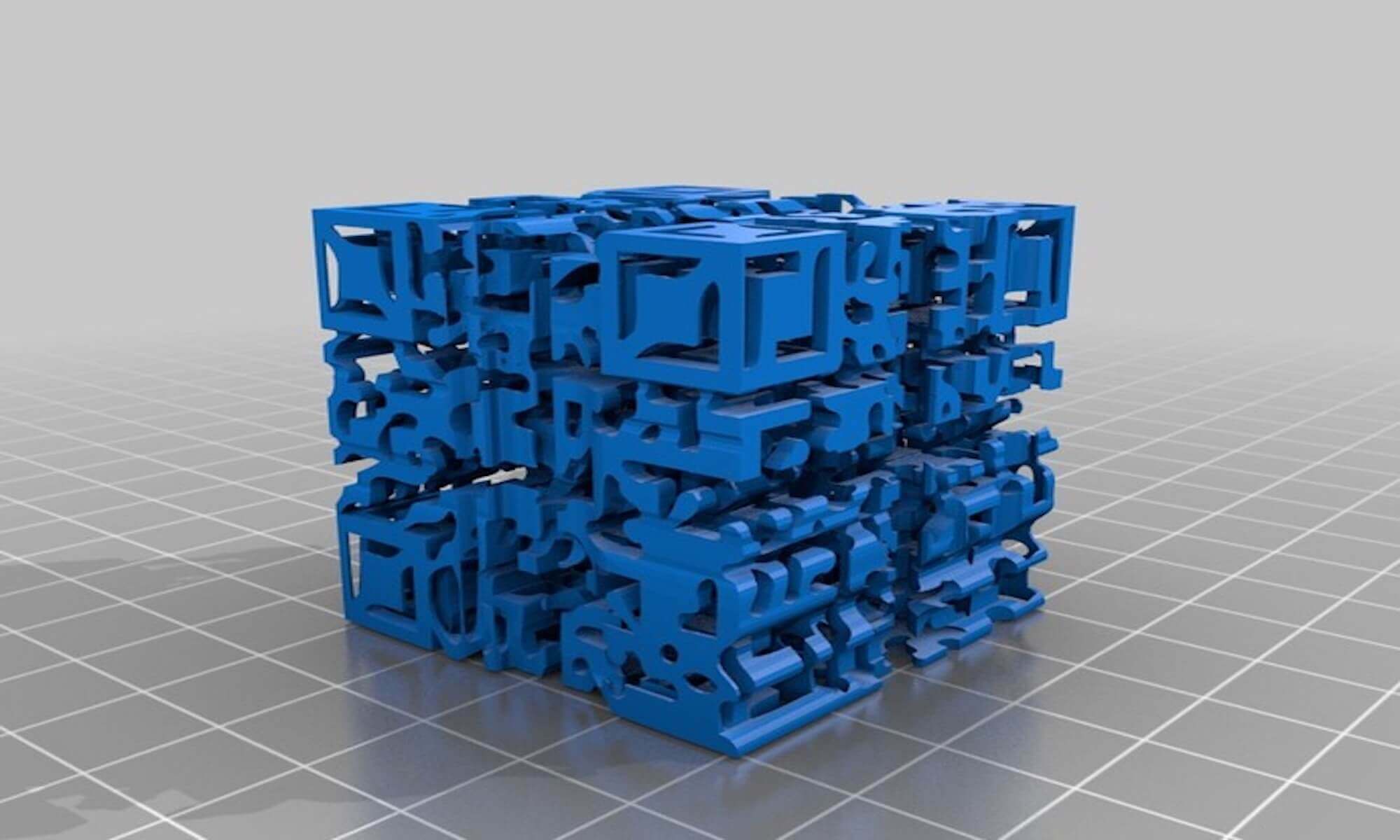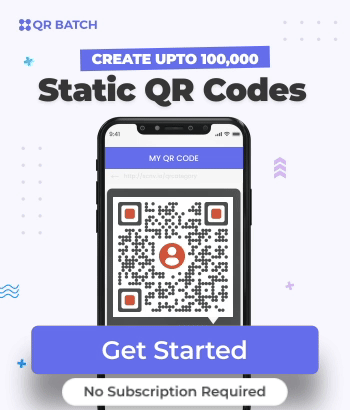You are an architect, engineer, or a designer. And you work on Computer Aided Design (CAD software) such as AutoCAD, FreeCAD, or Onshape.
You are looking to import a QR Code in AutoCAD software. It can be in the form of an image or a label sheet. And to allow you to import the QR Code in your CAD software, you need it in DXF format.
If you’re working with a single QR Code, you can easily export the QR Code in vector format (SVG, EPS, etc.) and convert it to DXF online. That’s easy to do.
But what do you do if you need QR Codes (or QR Code labels) in bulk in DXF?
In this article, we will show you how you can create QR Codes and labels in DXF format in bulk easily.
Keep reading.
A. Some applications of QR Codes in DXF
Here are some of the use cases where you will need QR Codes in DXF format. In case we missed your use case, you can write it in the comments below.

Pet owners today are using QR Code-based pet tags to ensure their pet security. These QR Code tags are placed around the pet’s collar
The QR Code is linked to owner’s contact details. So, if the pet goes missing, the finder can easily scan the QR Code and call the owner.
If you’re designing the collar tag in CAD, you will need the QR Code in DXF.
2. QR Codes on key chains

Many people engrave a QR Code on keychains to personalize it. That is, they link text, images, video clips, or illustrations to a QR Code.
For example, QR Code-based gifts can commonly be seen around Valentine’s day. People give personalized gifts to their loved ones to make them feel special.
To say laser engrave a QR Code on a keychain, you will need to design it in CAD. For that you will need QR Code in DXF.
3. QR Codes on gravestones

It is not strange to spot a QR Code on gravestones. Countries across the globe such as the United Kingdom, New Zealand, and China are adding QR Codes to gravestones and memorials to give them a special touch.
The QR Code can link to in-depth information of the deceased. People also link a QR to memorable images to eternalize the memory of the departed.
For a machine to be able to engrave a headstone as per requirements, the machine needs a design file, which is created in a CAD software.
To be able to add a QR Code in the design file, the QR Code needs to be in DXF format, which can be imported by the CAD software.
4. QR Code on nameplates
Countries such as India are adopting the culture of smart nameplates. These nameplates have a QR Code on it. Upon scanning, the end user will have information about the family.

People taking garbage in the houses will also have to scan the QR Code. This way, they will be able to know whether the garbage has been collected or not. Besides, people will get the location of the garbage car.
In this use case too, they will need QR Code in DXF. They will then import in their CAD design to be able to allow the cutting and engraving machine to cut a QR Code on the nameplate.
Now, given your use case, you want to create QR Codes either as images or labels in DXF. And your use case probably demands you to create QR Codes in bulk.
For this, you will need a professional bulk QR Code generator tool.
Learn how to create QR Codes in bulk
In the next section, we will give you a step-by-step guide on how to create QR Codes in DXF format in bulk.
C. Create QR Codes
In this article, we will use QR Batch for demo purposes. But before you actually go on to create QR Codes, here are two things, which you need to keep in mind:
a. Decide on the QR Code content
You should be clear on what type of content you want to encode in a QR Code. Based on this, you can choose from the following categories:
- Website URL: You can link the QR Code to a website/webpage
- Text: You can encode text such as brief information, biography, or a story in Text QR Code
- VCard: You can link the QR code to contact details. Upon scanning, the end user will be prompted to ‘Save as contact’.
- Serial Code: You can encode an alphanumeric serial code in a QR Code
- Random Code: In this category, you can encode hard-to-guess random codes in a QR Code
Hence, choose the category, which is most relevant to you.
b. Create a spreadsheet
If you want to create a Website URL, Text, or VCard QR Code, then you need to create a spreadsheet XLS, CSV, and XLSX format. Or can also simply type/paste the data in the given grid.
For either cases, you need to have the data handy.
The spreadsheet will contain the data, which will be encoded in each QR Code. That is, one row of data for each QR Code. And for this, use the following format:
- The first column should have QR Code filename
- Second column onwards, there should be content that needs to be encoded in QR Codes
For example, say you choose the category of Website URL Code. The first column of the spreadsheet should be something like QR Code 1, QR Code 2, and so on. And the second column should be the website URL.
Note that for Serial Code and Random Code, you can specify the values directly on the dashboard.
Once done, let’s move on to show you how to create QR Codes.
c. Create QR Codes
Using QR Batch for demo purposes, you need to follow these steps:
1. Create an account
The first step is to sign up for an account. For this, go to QR Batch and create an account in order to start creating QR Codes. Note that you sign up for free and there is no subscription required. You pay as you create.
2. Upload spreadsheet
Now, select an appropriate QR Code category for your use case. Next, upload the spreadsheet you created on the page you land. Or type/paste the data on the given grid.
3. Review data
You will now need to match the data in columns to that of data to be encoded in QR Codes. That is, it will ask you which column is filename, which one is name, etc. Simply select the field name from the drop-down option and click Confirm for each field.
Once done, proceed to the next step.
4. Add design
You can also add design to QR codes. You can choose from the following options:
- Standard black-and-white: By choosing this category, you can create simple black-and-white QR Codes
- Custom with logo: In this option, you can add a logo and choose from other design options. Note that if you add a logo, then you cannot export the QR code in DXF format
- Custom with background: Here, you can add a background image to a QR Code. However, you cannot create a QR Code in DXF in custom with background option
Once your QR Code design is ready, say after customisation, click Select Design under the QR Code image.
5. Specify QR Code details
Now, a pop-up will appear prompting you to enter details such as Batch name. In the same window, choose the from the following two export options:
- QR Code images: You can export QR Codes in high resolution images. Here, select the image format as DXF
- QR Code labels: By selecting this option, you can generate a printable file of QR Code labels in DXF format. Here, you also need to specify QR Code size and label specifications
6. Make payment
Now, the next step is to make payment. You will now be able to see the preview for one of the QR Codes. Besides, you will see other details such as batch name and the price to be paid.
It is recommended to scan this QR Code with a QR Code scanning app on your smartphone to know if this is the QR Code you wanted. If everything looks good, proceed to make a payment.
You can also get an estimate of QR Code pricing through the QR Batch price calculator.
7. Download your QR Code batch
Your QR Code batch will be generated typically in a few minutes. The time taken depends upon the size of the batch. For example, if the number of QR Codes is high (in thousands) it can also take a few hours.
Upon completion, you can download it from the Download Batch section on the dashboard.
You will also receive notification via email once your batch is ready. Plus, you can also check the progress of your batch on the floating notification icon on your dashboard.
Your batch of QR Code images or labels in DXF format will be downloaded in a zip folder.
That easy. This way you can create QR Code in images or labels in bulk in DXF format.
Hence, you just read a comprehensive guide on how to create QR Codes in DXF format. You can now create QR Codes for your use case.