You have a QR Code use case and you know how to make a QR Code. But you need QR Codes in large numbers.
This is true if you have one of the following use cases or requirements:
a. All company employees, both full-time and virtual assistants, should be given business cards featuring QR Codes
b. QR Code labels for tracking inventory (learn everything about QR Code stickers)
c. QR Codes on ID cards or documents for verification
d. Running a survey with a unique QR Code on each survey flyer
e. Unique batch information on each product
Or you could have one of the hundred other use cases that require you to generate QR Codes in bulk.
Create QR Code and labels in dxf format
If this is so, then what you need is an online QR Code batch generator such as QR Batch.
Using a QR Code Batch Generator, you can generate up to 100,000 static QR Codes—even custom-designed—in a short period of time (can vary between minutes to hours).
Create bulk QR Codes using CSV file
What you get is a zip folder of all QR Code images, which you can use in your designs such as QR Code labels or business card designs.
Here’s what you need to know about best bulk QR Code generator tool
How to generate QR Codes in bulk
Here is a step-by-step guide on how to generate QR Codes in bulk:
Step 1: Select the batch type
Go to QR Batch and sign up. Once done, click on Create Batch on the dashboard.
Here, you’ll see three batch options to choose from—Generate QR Code Images, Generate Custom Images, or Generate QR Code Labels.
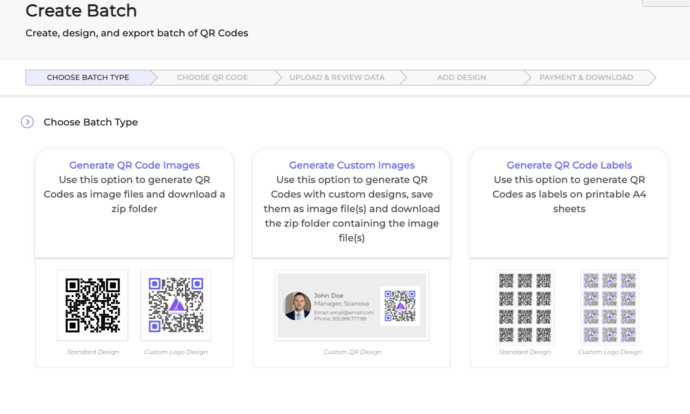
Generate QR Code Images allows you to download your QR Codes as images while Generate Custom Images allows you to generate QR Codes with custom designs.
Know everything about multiple QR Code generator
On the other hand, Generate QR Code Labels allows you to generate QR Codes as labels on printable A4 sheets.
Here’s what you need to learn about bulk QR Code generation with logo
Step 2: Figure out the QR Code type you need
While a QR Code can be linked with many types of content, for most bulk cases, the QR Code needs to be encoded with:
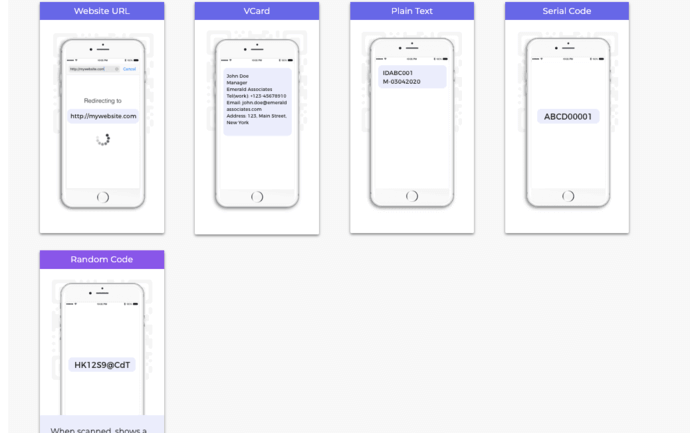
a. Website URL: When scanned, this QR Code redirects to a website link
b. Text QR Code: When scanned, this QR Code displays text information such as product batch information, address, short bio, etc.
c. Serial Code QR Code: This is a variant of Text QR Code. Each QR Code of the batch is encoded with an alphanumeric code (such as ABCD1234) in series
Learn all about Excel QR Code generator tool
d. VCard QR Code: When scanned, this QR Code displays contact information such as Name, Company Name, Email Address, Phone Number, Address, etc. The QR Code also prompts the user to ‘Add as a Contact’
Learn everything about serial QR Codes
From your QR Code use case, choose which of the above QR Codes you need to create in bulk.
Step 3: Create a spreadsheet data file
To generate the QR Codes in bulk, you will need to create a spreadsheet (XLS, XLSX, CSV). This spreadsheet will need to contain the data that will be encoded in each QR Code. One row of data for each QR Code.
Here’s what you need to learn about QR Code batch generation
In general, the first column may have QR Code filename. The QR Codes images that will be generated in the zip folder will have these filenames. Second column onwards, there will be content that needs to be encoded in RQ Codes.
Business card QR Codes for employee
i. For Website URL QR Code, second column can have website URLs:

ii. For a Vcard profile QR Code, second column onwards you can add details such as name, title/designation, company, email, phone, website, street, city, postal code, country:

iii. For a simple text QR Code, second column should contain text:

Note that your spreadsheet need not have headers
Best online bulk QR Code generator
Step 4: Upload data file (CSV, XLS, XLSX)
In Step 2, we had created a data spreadsheet in CSV, XLS, or XLSX format. We need to now upload the spreadsheet on the page that opens after choosing the QR Code category.

Specifying Data for Serial Code QR Codes
If you are looking to encode serial codes in QR Codes, go to the Serial Code tab after choosing Text QR Code category.
You will get the following options:

Note that in this case, you do not need to upload a spreadsheet. You can simply specify the format of the series, starting value, increment value, and ending value to generate the QR Codes.
Note that the number of characters in the starting value should be equal to the number of characters in the ending value. For example, starting value cannot be 1 and ending value cannot be 999. In this case, starting value will need to be 001.
Step 5: Review data uploaded in spreadsheet
Once you have uploaded the spreadsheet, the app will prompt you to match the data in the columns with the data that will be encoded in the QR Code.
For example, it will ask to confirm which column is QR Code filename, which column is Website URL, etc.
Here’s how you can generate QR Code labels
If you have created the spreadsheet as per guidelines in Step 2, you should not face an issue. Simply select the field name from the drop-down list of each review box and click Confirm.
All you need to know about bulk vCard QR Code generator
Once data review is complete, proceed to the next step.
Step 6: Add design to QR Code
In the next step, a sample QR Code will be generated (from the first row of the spreadsheet).
Also, total number of QR Codes (valid rows found in spreadsheet) will also be displayed. Check if this is the number of QR Codes that you need. If this number is less, then your spreadsheet has errors and some rows were discarded.
In terms of QR Code design, you will have three options to choose from—standard black-and-white, custom with logo, and custom with background.

You can further customize these designs (by clicking Customize) or you can finalize the design you need (by clicking Select).
If your use case is end-user facing (such as business card QR Codes) then we recommend choosing a branded QR Code. QR Codes with design tend to attract much more scans than a plain black-and white one.
If your use case is more operational (such as inventory tracking), a black-and-white QR Code should work fine.
Step 7: Specify QR Code format and size
Once you have selected the design, click Select. A window will open prompting you to specify the QR Code image details (size and format). For example, if you have selected Generate QR Code Images as batch type, then you will see the following options—PNG, JPG, SVG, EPS, and PDF.
On the other hand, if you had selected Generate Custom Images option, you’d see the following options:
- Option to name the batch
- Specify the size/dimensions of QR Code images
With Generate QR Code labels option, you’d see the options to name the batch and choose the label sheet layout.
Step 8: Make batch payment
The advantage of using QR Batch is that the app charges only for the QR Codes you generate. The higher the number, the cheaper is the rate. With the QR Batch price calculator, you can get an estimate of what you will be charged.
The payment is made via the Paypal gateway, which allows you to pay both via paypal account or debit/credit card.
Step 9: Download the QR Code Batch
Once you’ve made the payment, your QR Codes will be typically created in a few minutes. If the QR Codes are in thousands, then it can take more than an hour.
Once the batch is processed, you’ll be able to download it from the Download Batch section of the app. You will also be notified via email when the batch is ready.
Download and unzip the folder, and test the QR Codes again.
That’s all you need to know about generating QR Codes in bulk. QR Batch helps you create static QR Codes in bulk. And if you need to create dynamic (editable) QR Codes in bulk, here’s how to get started.
Also, did you know that you can also generate QR Codes in bulk in real-time? This is especially useful if you’re creating an app for use cases such as payments, billing, or ticketing.
In such cases, you can generate QR Codes in your application using QR Code generation API.
That’s it. You can now generate any number of static QR Codes for your use case in a short period of time at an affordable rate.
To create a QR Codes in Bulk, use QR Batch Now and generate a visually appealing batch of QR Codes.
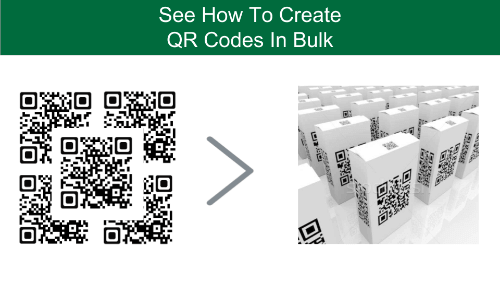

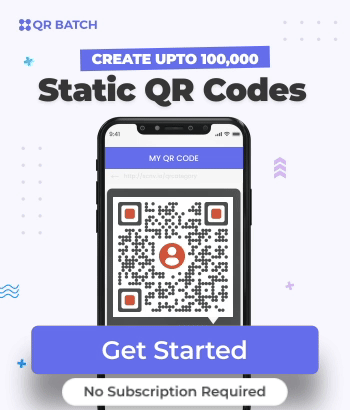
Too cool. You have a smart way with words.
Hi Lakeisha,
We are glad you liked the article.
After looking over a number of the blog articles on your site, I truly like your technique of blogging. I saved as a favorite it to my bookmark site list and will be checking back soon. Take a look at my website too and tell me what you think.
Hey There,
We are glad you found the article informative. We’ll definitely check out your website.
Just wish to say your article is as astounding. The clarity to your submit is simply spectacular and that i could suppose you’re knowledgeable in this subject. Well with your permission allow me to clutch your feed to keep up to date with imminent post. Thanks a million and please keep up the gratifying work.
We are glad you found it helpful! Stay tuned for more such blogs.
Thank you for your help and this post. It’s been great.
We are glad you found it helpful! Stay tuned for more such blogs.
I just gone through your blog and I’m so amazed by your adventure! I love the way you weave journey, anecdotes, and personal experiences together to make a captivating narrative. Keep up the great work
We are glad you found it helpful! Stay tuned for more such blogs.
Thanks for posting. I really enjoyed reading it, especially because it addressed my problem. It helped me a lot and I hope it will help others too.
We are glad you found it helpful! Stay tuned for more such blogs.
My brother suggested I might like this website. He was entirely right. This post actually made my day. You cann’t imagine simply how much time I had spent for this information! Thanks!
We are glad you found it helpful! Stay tuned for more such blogs.
I have been absent for a while, but now I remember why I used to love this website. Thanks , I?ll try and check back more frequently. How frequently you update your site?
What抯 Happening i’m new to this, I stumbled upon this I have found It absolutely useful and it has helped me out loads. I hope to give a contribution & aid other users like its aided me. Good job.